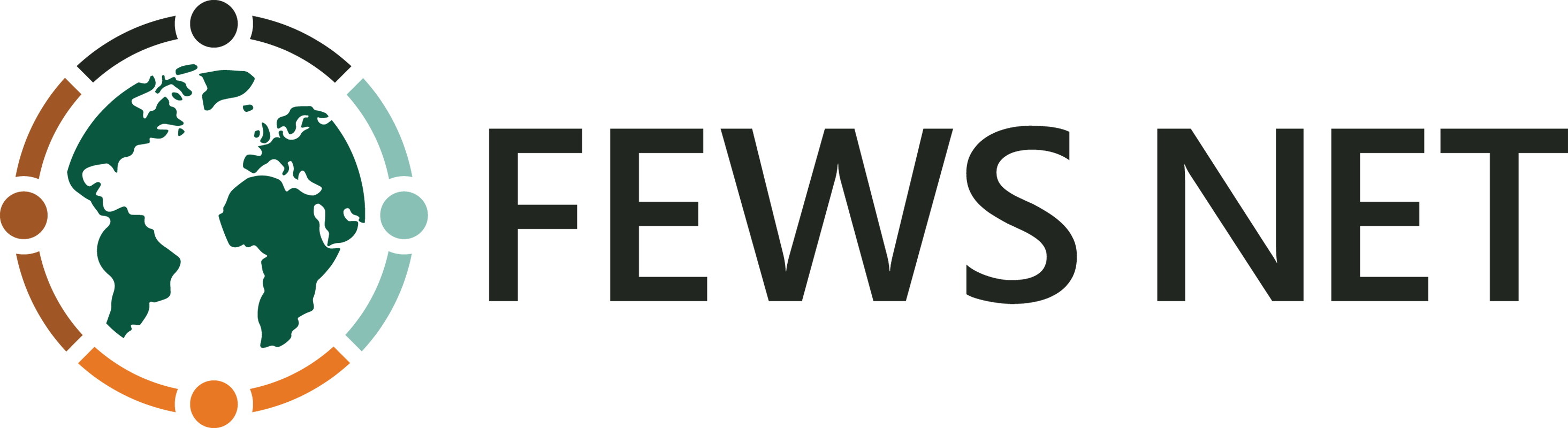Create and Save Datasets
About Data Series and Datasets
Once you have applied your search terms and filters, you will be presented with a list of all available data series that match your criteria.
A data series is a collection of related data points from a single data source that are viewable as a single row within a table of data. They represent the change over time for a specific indicator. Data series are presented in table format and ordered alphabetically by country or name. They are always found beneath the search and filter section.
A dataset is a collection of data series.
For the Spatial domain, Geo Unit Set Versions are used instead of Data series.
Create Datasets
You can create a dataset by selecting the checkboxes next to one or more data series in the This Search tab. You can clear your selections using the Clear Selection button.
The quantity of selected data series will be displayed next to the Selected tab. Click on this tab to view all of the data series you selected.
Save Datasets
You can save both selections and searches that you think you will want to access in the future.
Selections save only the data series you have selected. The data series included within these datasets will not change over time. However, when accessed, the system automatically fetches the most current data within those data series from the server. To save a selection, click the Save Selection button.
Searches save your search parameters and selected filters. When accessed, the system automatically fetches the most current list of data series from the server that matches those saved parameters. Therefore, the set of data series within a saved search may change over time. To save a search, click the Save Search button.
In the dialogue box that opens after you click the Save Selection or Save Search button, enter a name and description for the new search or selection. Visibility and ownership rights can also be set from here.
View Saved Datasets
To access saved datasets:
Navigate to the domain in which you would like to view the saved dataset.
Click the View Datasets button in the search and filter box.
You will see a list of saved datasets organized by visibility.
Click on any row to open the dataset listed in that row.