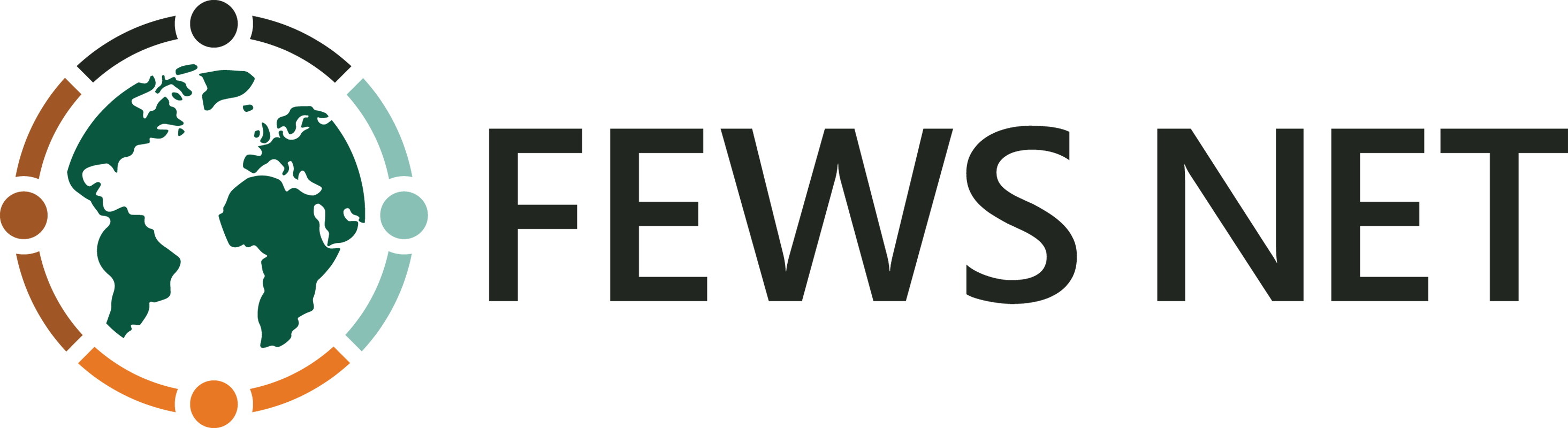Preparing the data to run the SMPG
Having completed the interface overview, we now turn to data preparation. The first step involves preparing the shapefile containing the polygons to be analyzed. This step is a one-time process, as the same shapefile will be reused whenever the tool is run. Once the shapefile is ready, the focus shifts to preparing a table with rainfall data corresponding to each polygon.
Step 1: Setting up the Polygon shapefile
Select a Suitable Shapefile: Choose a shapefile representing the region to be analyzed. This could include administrative units, watersheds, customized areas or any other relevant boundaries.
Ensure Unique Identifiers: Verify that each polygon in the shapefile has a unique identifier. Address any issues where multiple polygons share the same ID (e.g., islands belonging to the same district) by assigning distinct IDs.
Eliminate Duplicates: Remove or dissolve overlapping polygons (e.g., polygons within other polygons) to prevent redundancy and ensure accurate analysis.
Group Polygons by Rainfall Characteristics (Optional): In regions with multiple rainy seasons, consider grouping polygons based on the characteristics of their rainfall patterns. Create a separate shapefile for each group of polygons to streamline workflows and maintain consistency when extracting rainfall data.
Example: Below is a characterization of Ethiopia's rainy seasons. Each color represents a set of polygons sharing similar rainfall patterns. The large areas are made by classifying level3 administrative units (municipalities).
Step 2: Preparation of the input data table
To use the tool, a table containing rainfall data (5- or 10-day totals) for each polygon is required. This table should include historical data up to the current period and, if available, forecasts for the upcoming period. Data can be sourced from publicly available datasets like CHIRPS or customized datasets. Below are the instructions for users working with 10 day totals CHIRPS data. These steps can be adapted for customized data sources.
Instructions for CHIRPS Users
Download Historical Data
Access the CHIRPS final dataset for historical periods from the following link:
CHIRPS Final Dataset
Ensure you collect data covering the required time frame.Download Preliminary Data
For the most recent dekads, download the CHIRPS-prelim data from this link:
CHIRPS-Prelim Dataset
This dataset provides rapid estimates of rainfall and incorporates readily available in situ observations from sources such as the Global Telecommunications System (GTS), Global Summary of the Day (GSOD) and Global Historical Climatology Network (GHCN). Additional sources cover Mexico, Costa Rica, Germany, Kenya, Colombia, Republic of Korea, South America, Guatemala and Chile. CHIRPS-prelim is updated two days after the end of a pentad on the 2nd, 7th, 12th, 17th, 22nd, and 27th of the month.Download Forecast Data
Download forecast, available in GeoTIF and .BIL formats: https://data.chc.ucsb.edu/products/EWX/data/forecasts/CHIRPS-GEFS_precip_v12/10day/precip_mean/. Process the .bil as described below.Use the Translate function in QGIS and save the Output data type.
b. On the Save Raster Convert screen, select ESRI. hdr Labelled.
c. Save forecast as the last dekad in the time series. To include the forecast data as the final entry in the time series:
d. Rename the files for consistency: Rename the forecast files to ensure they clearly represent the last period in the sequence. This step is essential to maintain chronological order in the time series and avoid confusion during processing.
e. Verify integration: Confirm that the renamed forecast files match the expected naming convention and fit seamlessly as the last dekad in the dataset. This ensures the forecast data is correctly recognized during subsequent analysis.
By following the above steps, the forecast data are effectively incorporated as the final entry, completing the time series.
Blend Local Station Data with CHIRPS (if applicable, otherwise go to the next point)
Where local station data is available, blend it with CHIRPS data for enhanced accuracy.Extract Spatial Averages Using GeoCLIM
Use GeoCLIM's Extract Statistics function to calculate the spatial average rainfall for each polygon in the shapefile prepared in Step 1. Follow these guidelines:First-Time Users: Extract the complete historical time series, including all available CHIRPS final, preliminary, and forecast data.
Operational Users: Update the time series table with the latest final, preliminary, and forecast data as new information becomes available.
Example of Output table
The table below presents the format of the finalized time series produced at the conclusion of this process. Column A identifies unique polygons representing distinct geographical areas, while the subsequent columns provide rainfall data covering historical, preliminary, and forecast periods.
historical final-CHIRPS (blue) + prelim-CHIRPS (orange) + forecast (pink)
Column A: Lists the unique polygon identifiers (e.g., administrative units IDs). Make sure there are no duplicates.
Columns B to end: Contain rainfall data for each time step in the series.
Blue Box: CHIRPS-final data from the earliest available period (e.g., 1981 dekad 01) to the most recent final data (e.g., 2024 dekad 03).
Orange Box: CHIRPS-prelim data for the latest dekads (e.g., dekad 04 and dekad 05).
Pink Box: Forecast data for the upcoming dekad (e.g., dekad 06).