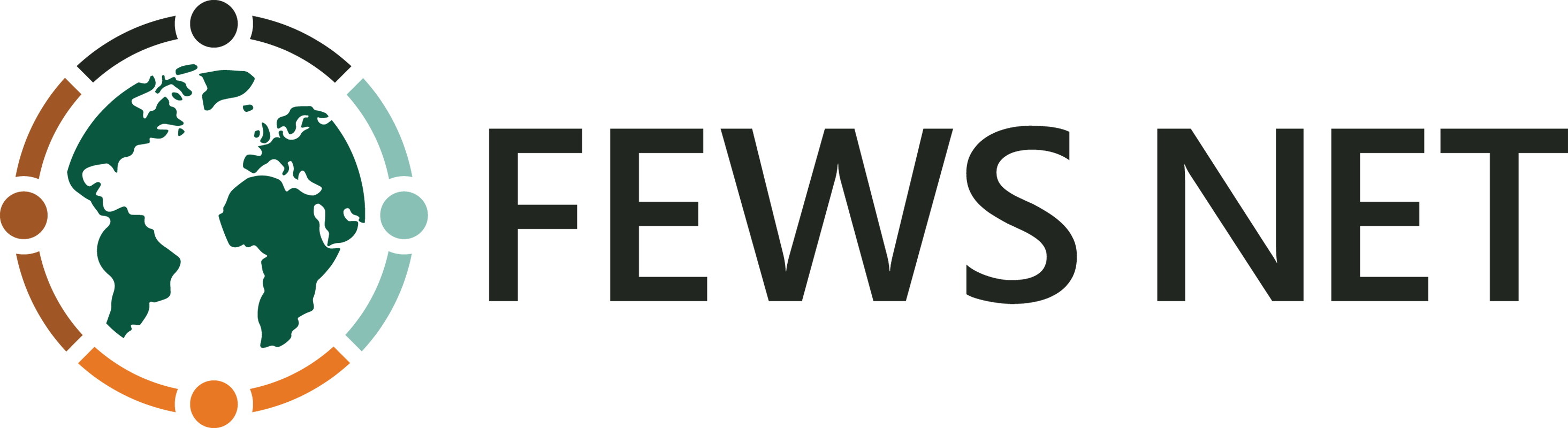SMPG Interface Overview
The SMPG tool consists of seven sections.
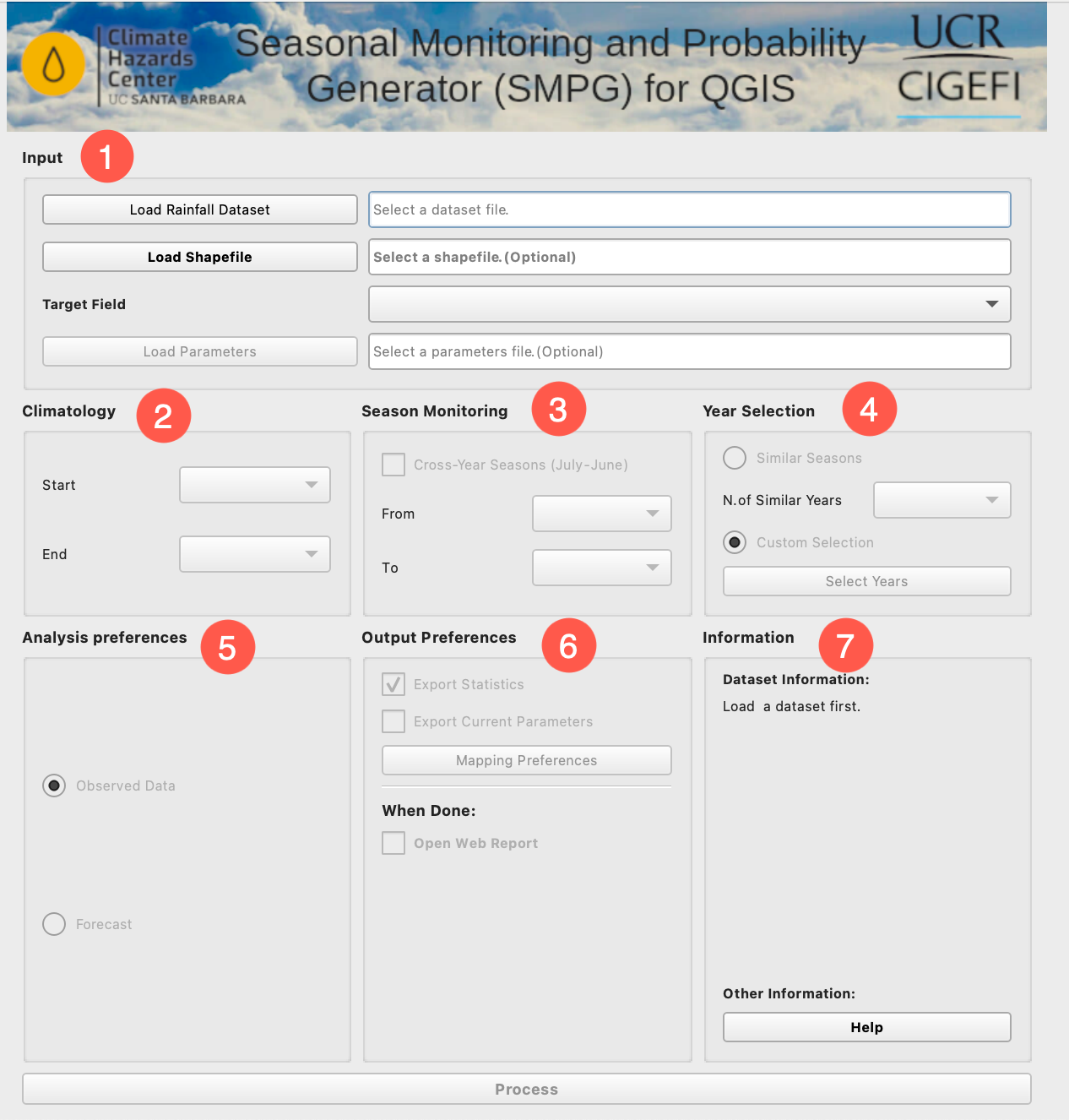
1. Input Section
The Input section is where users provide the primary datasets required for processing. This section includes the following fields:
Time Series Table: The user must upload a table containing either the 5-day or 10-day total rainfall time series data for each polygon. This table should be generated as an output from the Extract Statistics function of GeoCLIM.
Shapefile: The user must also upload the shapefile that was used to extract the rainfall data. This ensures the tool correctly maps the time series data to its corresponding polygons.
Unique Identifier Field: Specify the field within the shapefile that uniquely identifies each polygon. This field ensures that the tool associates the correct time series data with each spatial unit.
Load parameters (.json): After completing all the required parameters for running the SMPG tool, users can save these settings for future use. This feature enables the tool to automatically load previously saved parameters, streamlining subsequent runs and ensuring consistency in the analysis. Users can revisit saved configurations to replicate workflows without manually re-entering inputs.
2. Climatology
In the Climatology section, users define the period that will be used to calculate the climatology or long-term mean (LTM), which serves as the baseline for identifying deviations from typical seasonal rainfall patterns. The selected period serves as the baseline for computing the following:
Anomalies:
Deviations from the long-term mean, indicating whether current rainfall amounts are above or below average.Percent Anomalies:
The percentage difference between current rainfall and the climatological baseline.
3. Season Monitoring
In the Season Monitoring section, users define the start and end of the rainy season to be monitored:
Start of the Season (SOS):
Specify the average start period for the season. It is recommended to include 2–3 periods prior to the expected SOS to allow the tool to identify early starts.End of the Season (EOS):
Specify the expected end date for the season. This parameter enables the tool to make projections for the remainder of the season.Cross-Year Season (e.g., July–June):
For seasons that span across two calendar years, users should select the Cross-Year Season option. When this box is checked, the tool reconfigures the period selection interface, allowing users to accurately define the start and end dates for cross-year seasons.
4. Year Selection
The Year Selection section allows the users to choose historical years to be used for completing the season from the current period to the End of Season (EOS). This process generates possible scenarios by combining the current season’s observed data (from the Start of Season, or SOS, to the current period) with historical data from each of the selected years. By using these historical patterns, the tool provides a range of potential outcomes for the remainder of the season, offering valuable insights for scenario planning and decision-making. The figure below shows a set of analog years selected.
5. Analysis Preferences
In this section, users define the configuration of the analysis, determining whether it includes forecast data or relies solely on observed data:
Forecast Inclusion:
When selected, the SMPG identifies the last column of the table as the forecast. The tool incorporates this forecast data into the analysis to provide additional insights.Observed Data Only:
When selected, the tool assumes that all the columns contain current data, no forecast. The analysis will be based solely on observed data up to the current period.
6. Output Preferences
In this section, users select the types of outputs generated by the tool. These options include the following:
Statistics Tables (Optional):
Detailed tables containing all statistical results from the analysis, providing comprehensive numerical insights.Save Run Parameters:
Users can save the parameters configured for the current analysis into a file. These saved parameters can be retrieved in Section 1 (Input) for consistent replication in future runs.Output Maps:
By selecting Mapping Preferences, users can configure various map outputs, including:C.Dk./LTA Pct.: Depicts the percent of the long-term average (LTA) for the accumulated precipitation from the Start of Season (SOS) up to the current period (current dekad: C.Dk.).
C.Dk. + Forecast/LTA Pct.: Depicts the percent of average for the accumulated precipitation from the Start of Season (SOS) up to the current period, including the forecast.
Current Season Pctl.: Shows the percentile rank of the accumulated precipitation from the SOS up to the current period, based on historical data.
Ensemble Med. Pctl.: Depicts the percentile rank of the median value of all possible outcomes at the End of Season (EOS). The ensemble is created using historical data from selected years (from Section 4) to simulate a range of potential outcomes.
Ensemble Med./LTA Pct.: Displays the percent of average for the EOS median value of all possible outcomes compared against the long-term average (LTA).
Tercile Probabilities: This map displays the probability of the season’s outcome falling into one of three categories:
Below Normal: Below the 33rd percentile of the historical distribution.
Normal: Between the 33rd and 67th percentiles.
Above Normal: Above the 67th percentile of the historical distribution.
Analysis Plots (Web Reports): Automatically generated visual summaries of the analysis results, designed for web-based reporting. When the box is selected, the reports open automatically.
7. Information
This section details key attributes of the input dataset, including the starting/ending years, the number of periods in the current year, and other relevant parameters.